Objective: To learn to configure IIS and create Virtual Directory
Background: Internet Information Services (IIS) 6.0 is a powerful Web Server that provides a
highly reliable, manageable, and scalable Web application infrastructure for all versions of Windows Server 2003. A Virtual directory is a friendly name, or alias for a physical directory on your server hard drive. Because an alias is usually shorter in length than the path of the physical directory, it is more convenient for users to type.
Problem Description: Create a virtual directory
Estimated time: 4 mins
Step 1: Click on Start => Run. Type inetmgr and click 'OK'
Or
Start => Control Panel => Administrative Tools => Internet Information Services
Step 2: The following window is displayed:
Step 3: Right click on Default Website ->Properties
You can view all settings. To start with we will not change the default settings.
Step 4: To create a Virtual Directory, right click on Default Web Site => New => Virtual directory.
Step 5: A wizard as shown below will appear. Give name for Virtual Directory in the first step of Wizard
Step 6: Click on Next
Step 7: Click browse button present to select actual physical directory
(where ASP.NET files will be stored)


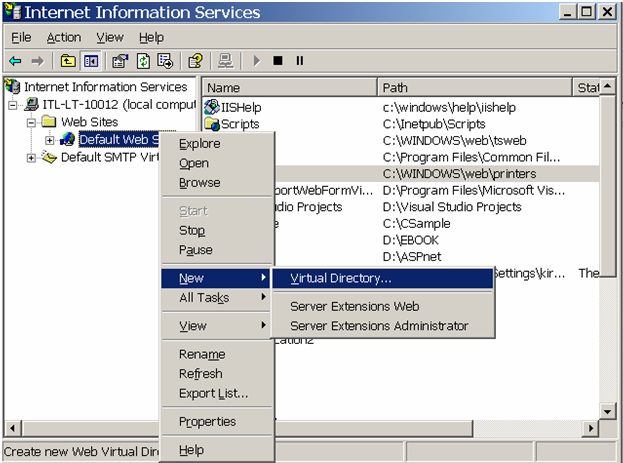



0 التعليقات:
إرسال تعليق